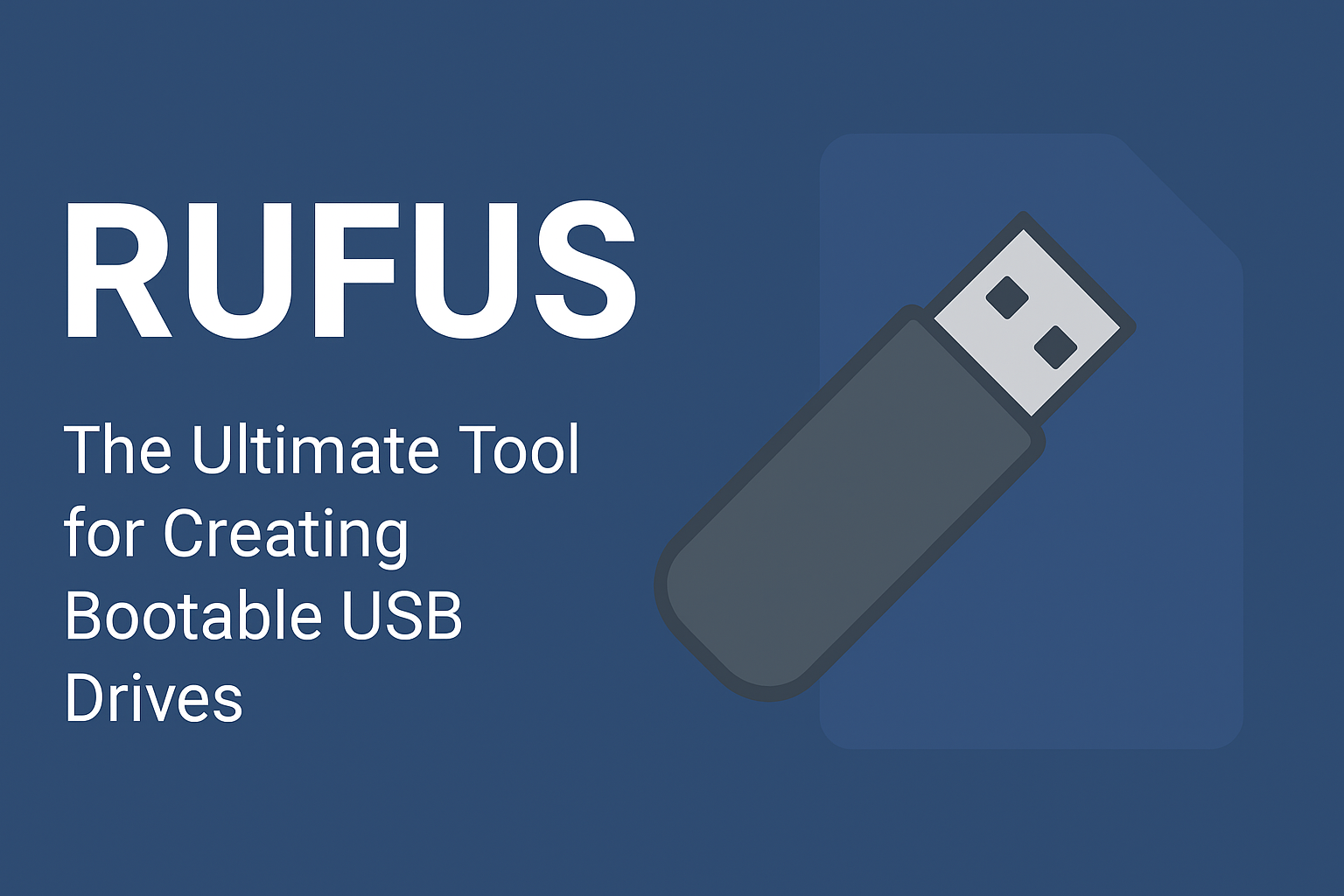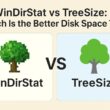Introduction
When you need to install an operating system, run diagnostics, or boot into a recovery environment, a reliable tool is essential. Rufus is a go-to utility for creating bootable USB drives — powerful, fast, and simple to use.
In this guide, I’ll cover what Rufus is, how to download it safely, its key features, and tips for best results in real IT scenarios.
What Is Rufus?
Rufus is a free, open-source utility for Windows that formats USB drives and creates bootable media from ISO and image files.
Originally created as a replacement for older USB formatting tools, it now supports advanced features like UEFI booting, hashing, and ISO downloads.
Official Download Links
You can safely download Rufus from its official site: rufus.ie
On the downloads page you’ll find versions like:
-
rufus-4.10.exe
-
Portable edition (rufus-4.10p.exe)
-
x86 and ARM64 variants rufus.ie
Additionally, Rufus is mirrored on trusted sites like FossHub FOSSHUB and also listed on GitHub GitHub. Always avoid shady third-party sites — there have been fake sites masquerading as Rufus.
Key Features & Benefits
-
Very fast USB creation compared to many competitors
-
Supports UEFI, GPT, NTFS, FAT32, and more
-
Portable version — no installation needed
-
Ability to verify images via hash (MD5, SHA-1, SHA-256)
-
Can download Windows ISOs automatically if you enable its built-in option
How to Use Rufus (Quick Steps)
-
Plug in your USB drive (make sure you back up data).
-
Launch Rufus (portable version or installed).
-
Under Boot selection, choose your ISO file.
-
Configure partition scheme (MBR / GPT) and file system.
-
Click Start to create the bootable USB.
-
Optionally verify the drive or check logs for errors.
Tips & Precautions
-
Always back up important data — creating a bootable USB will erase it.
-
Use official ISO images from trusted sources.
-
If your USB is large, select the correct file system (FAT32 may not handle >4 GB files).
-
Enable hash checking in Rufus to ensure integrity.
-
Use the portable edition if you don’t want to install anything.
Related Articles You’ll Find Useful
Also, for tasks involving bootable media vs system imaging, you might find WinDirStat vs TreeSize interesting in terms of system cleanups and disk management.
Final Thoughts
Rufus remains one of the most reliable, fast, and versatile tools for creating bootable USB media. Whether you’re reinstalling Windows, running a Linux live USB, or needing recovery tools, it’s a tool that every sysadmin should know.
To explore more Windows and PowerShell automation tips, head to Digital Geekery.