Converting an EXE File to an MSI Installer with PowerShell
Table of Contents
Introduction
When it comes to software distribution, the most common way to package and deploy Windows applications is through installers. However, not all installers are created equal. Some applications may be packaged as EXE files, which typically use a proprietary installer format that may not be ideal for enterprise deployment. On the other hand, MSI (Microsoft Installer) is a widely used standard for Windows installers that offers a number of advantages over EXE files, including more robust error handling, better support for silent installations, and more.
Using the WiX Toolset to Convert an EXE to an MSI Installer
To convert an EXE file to an MSI installer, you can use the WiX Toolset, a set of tools used for creating Windows installers. The PowerShell script provided above automates this conversion process by invoking the WiX Toolset binary and passing in the necessary arguments.
The PowerShell Script
Let’s take a closer look at the PowerShell script
Script Explanation
The script starts by defining two variables: $exePath and $msiPath. These variables specify the paths to the input EXE file and the desired output MSI file, respectively. You’ll need to replace these values with the actual paths to your files.
Next, the script sets the $wixBinPath variable to the path where the WiX Toolset binary is installed on your machine. By default, the script assumes that the WiX Toolset version 3.11 is installed in the standard location (C:Program Files (x86)WiX Toolset v3.11bin). If you have a different version or installation location of the WiX Toolset, you’ll need to modify this value accordingly.
The $wixExe variable is then set to the full path of the exebundle.exe binary, which is one of the tools included in the WiX Toolset. This tool is used to create a new MSI installer package by extracting the files from the original EXE package and wrapping them in an MSI format.
The $command variable is then set to the command-line arguments needed to run the exebundle.exe tool. The /quiet flag suppresses any output during the conversion process, and the /c flag tells the tool to convert the specified EXE file. The /out flag specifies the path and name of the output MSI file. Note that the double quotes around the file paths are necessary to handle spaces in the paths.
Finally, the script uses the Start-Process cmdlet to run the command. This starts a new instance of the Windows command prompt (cmd.exe) and passes the command string as an argument. The -Wait flag tells PowerShell to wait for the command to finish before proceeding.
Once the script completes, you should have an MSI installer package at the path specified by the $msiPath variable.
Conclusion
In summary, the PowerShell script for converting an EXE file to an MSI installer is a simple yet powerful way to automate the conversion process and ensure that your Windows applications are packaged in a standardized and enterprise-friendly format.

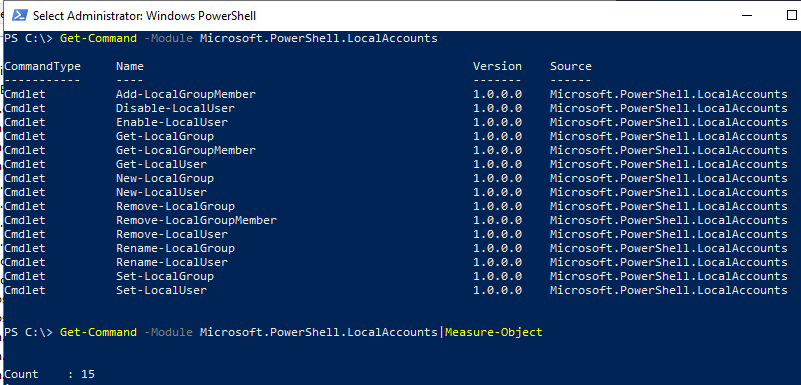

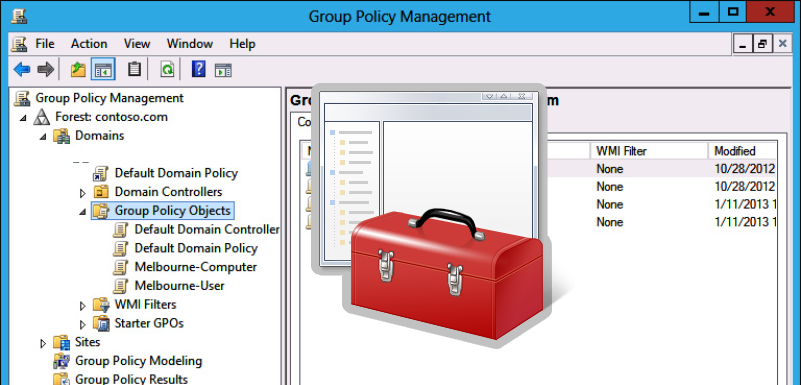

Leave a Reply